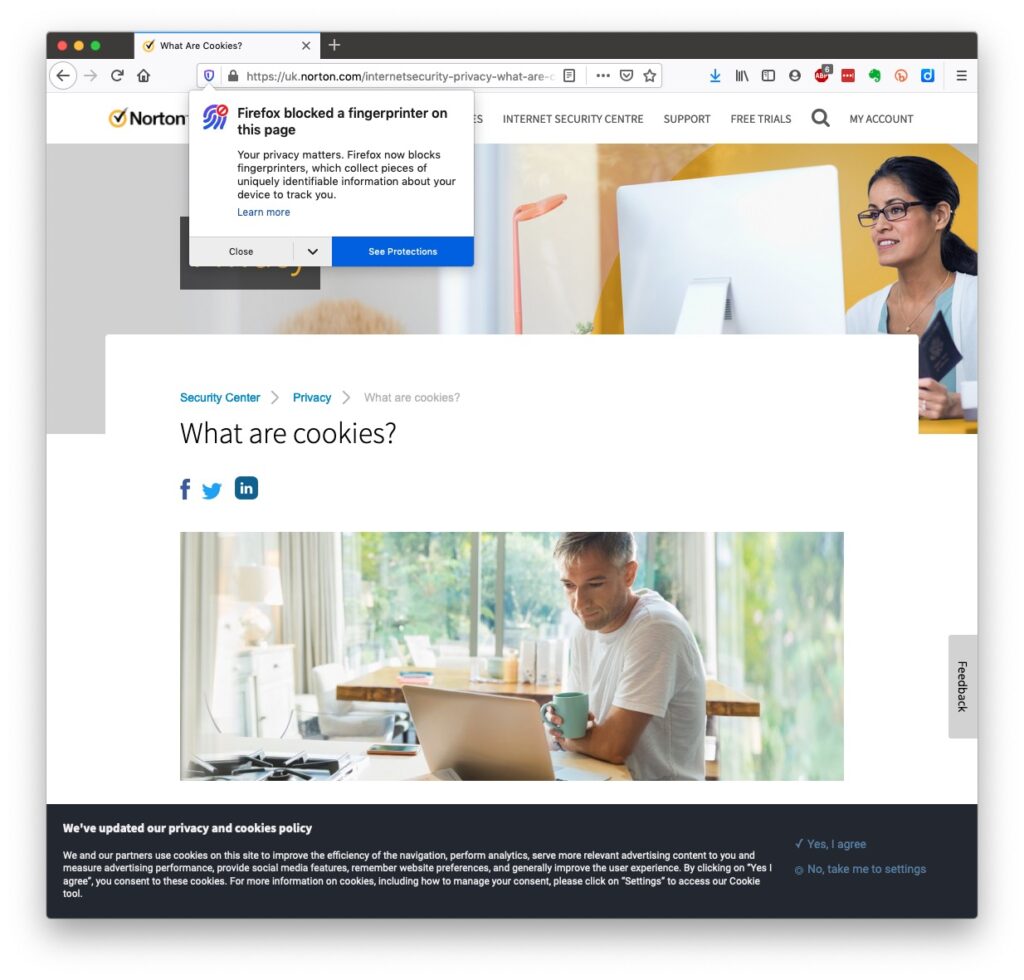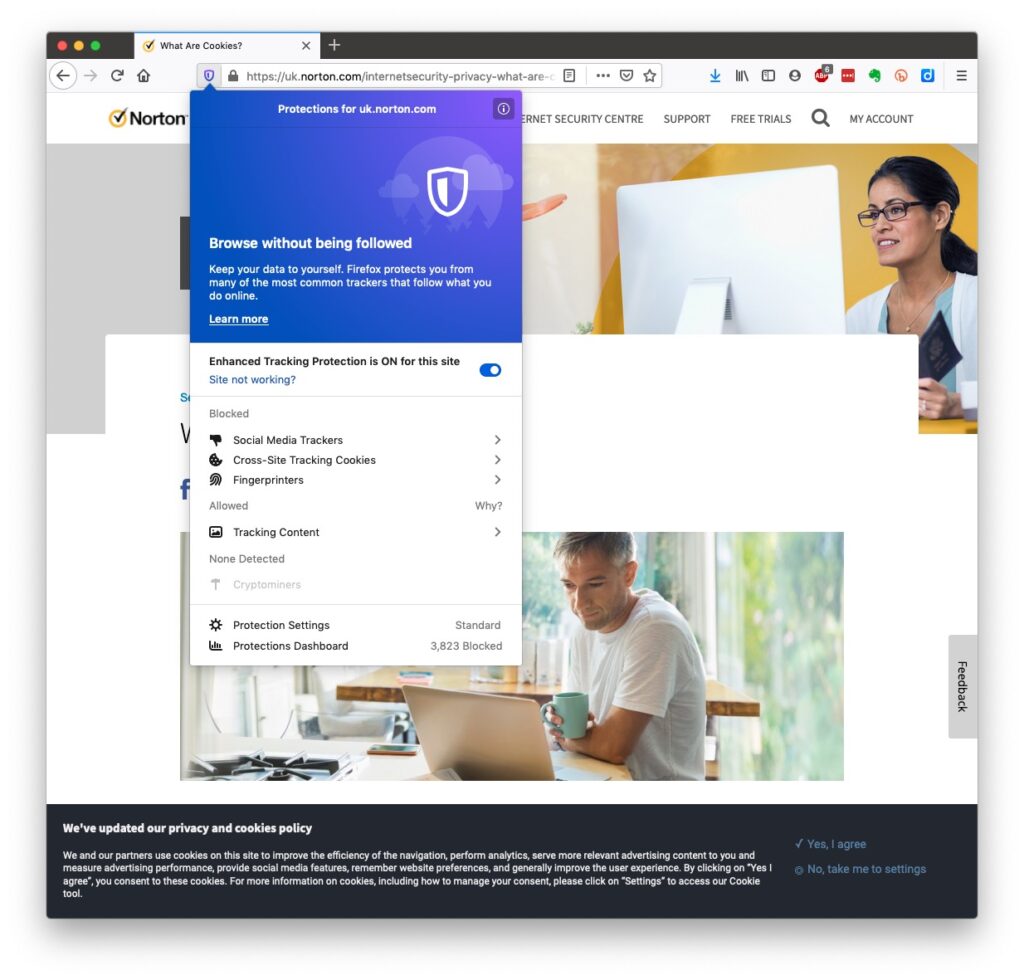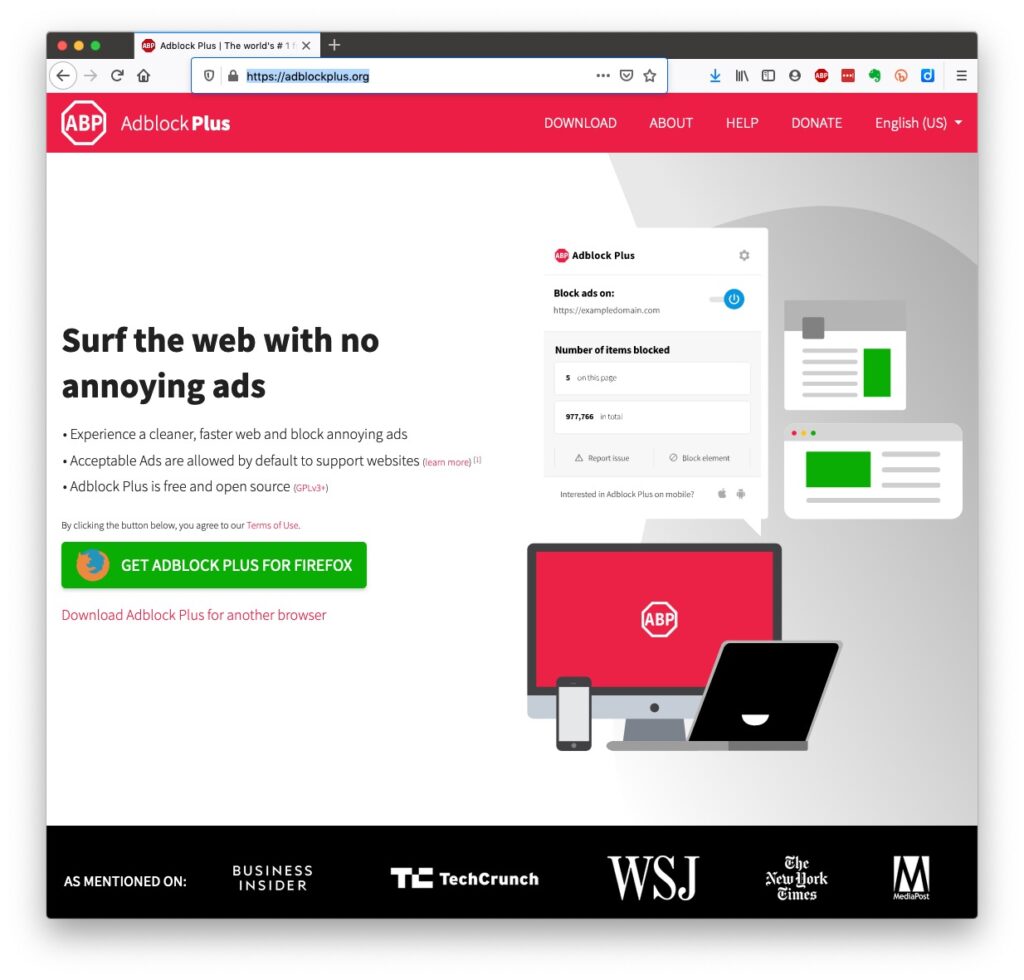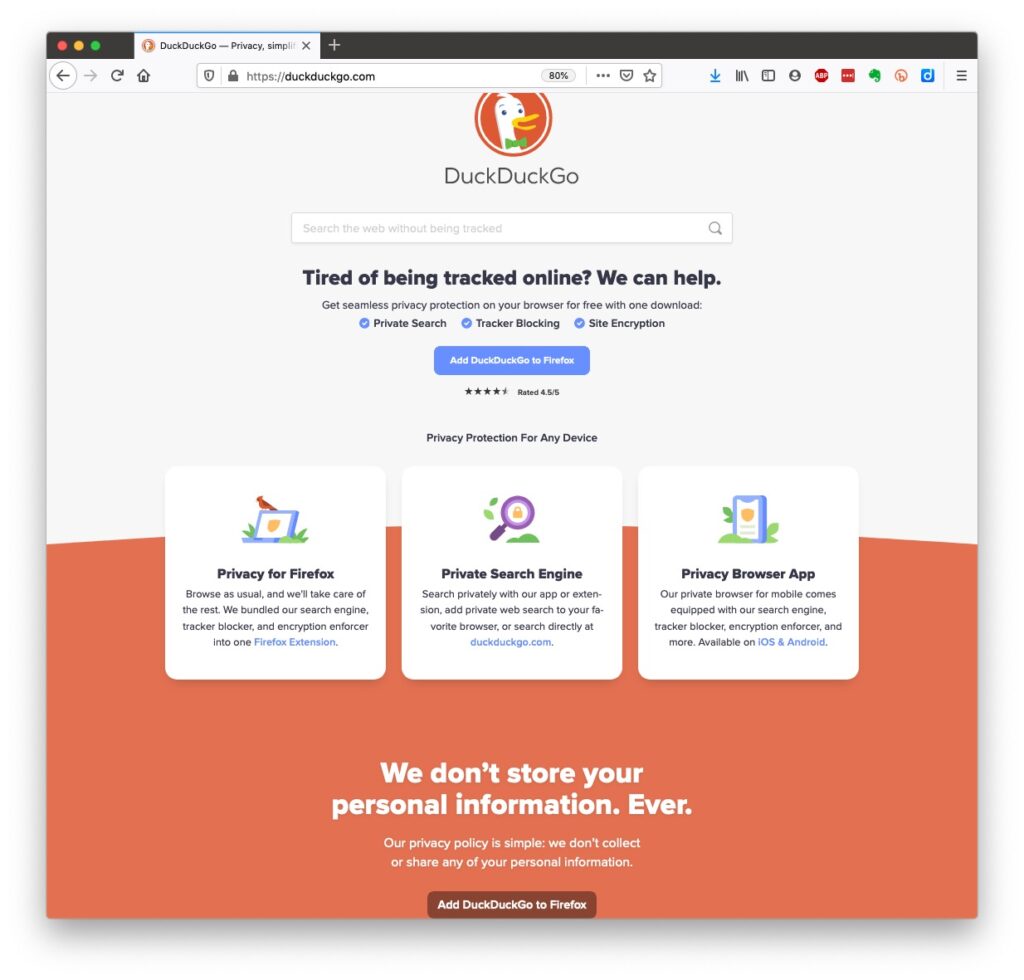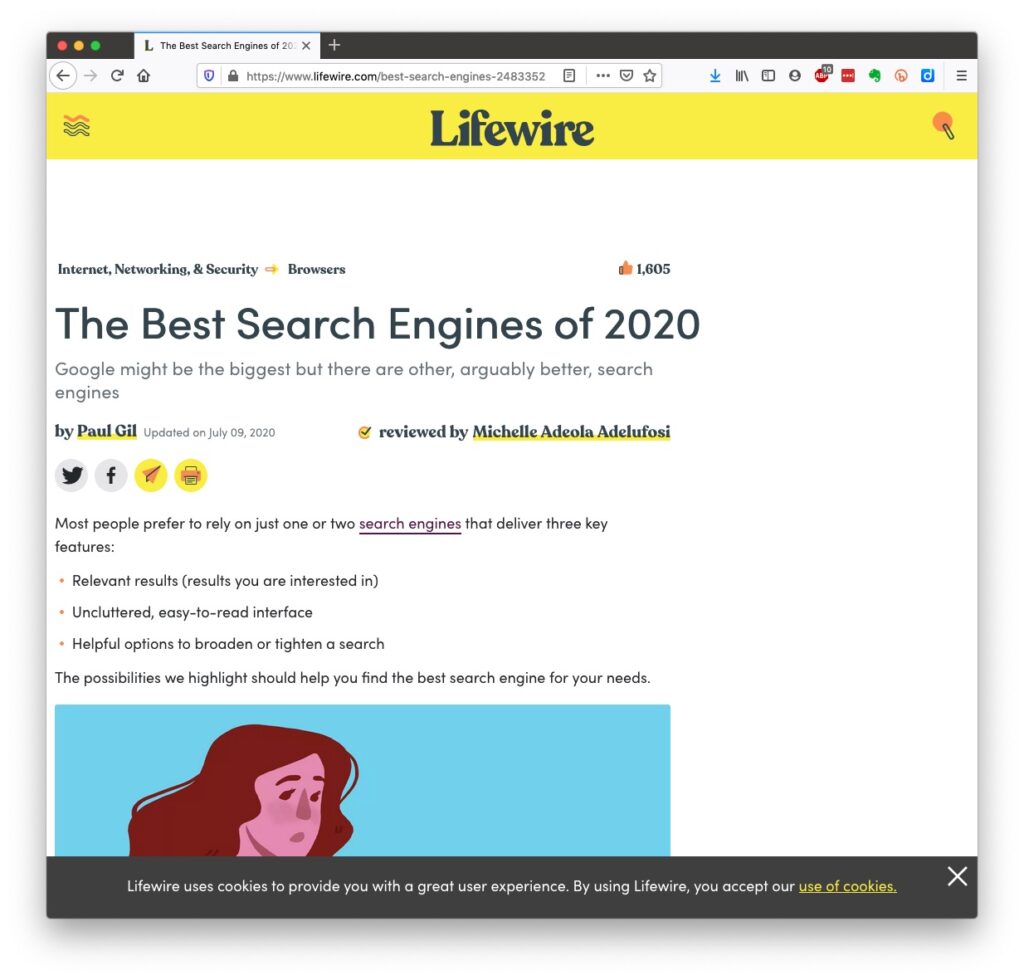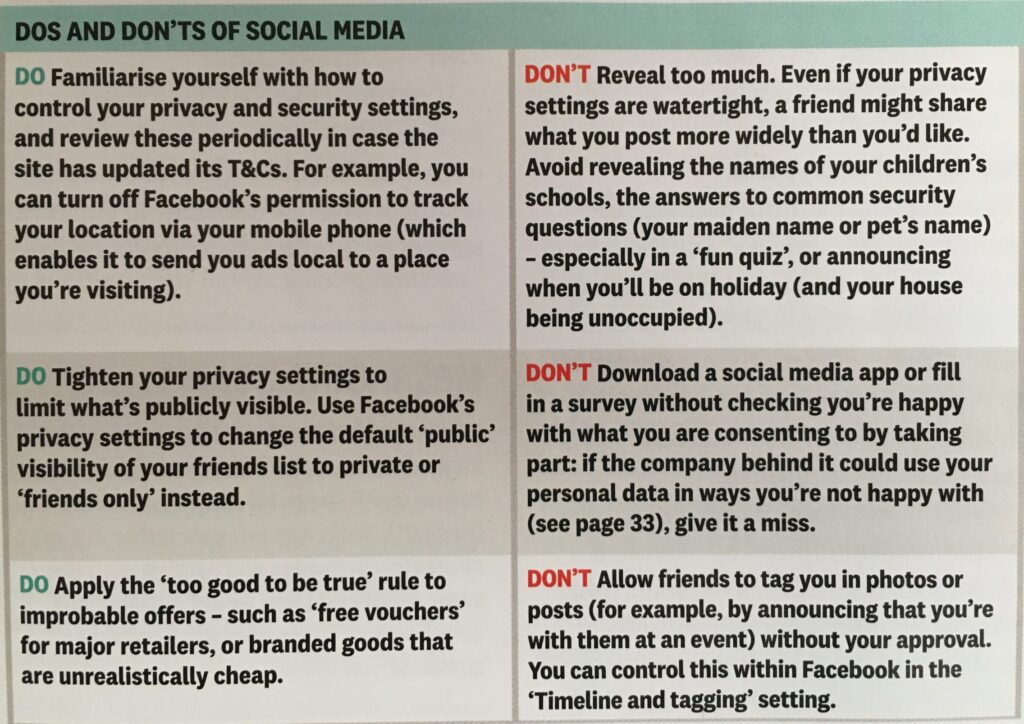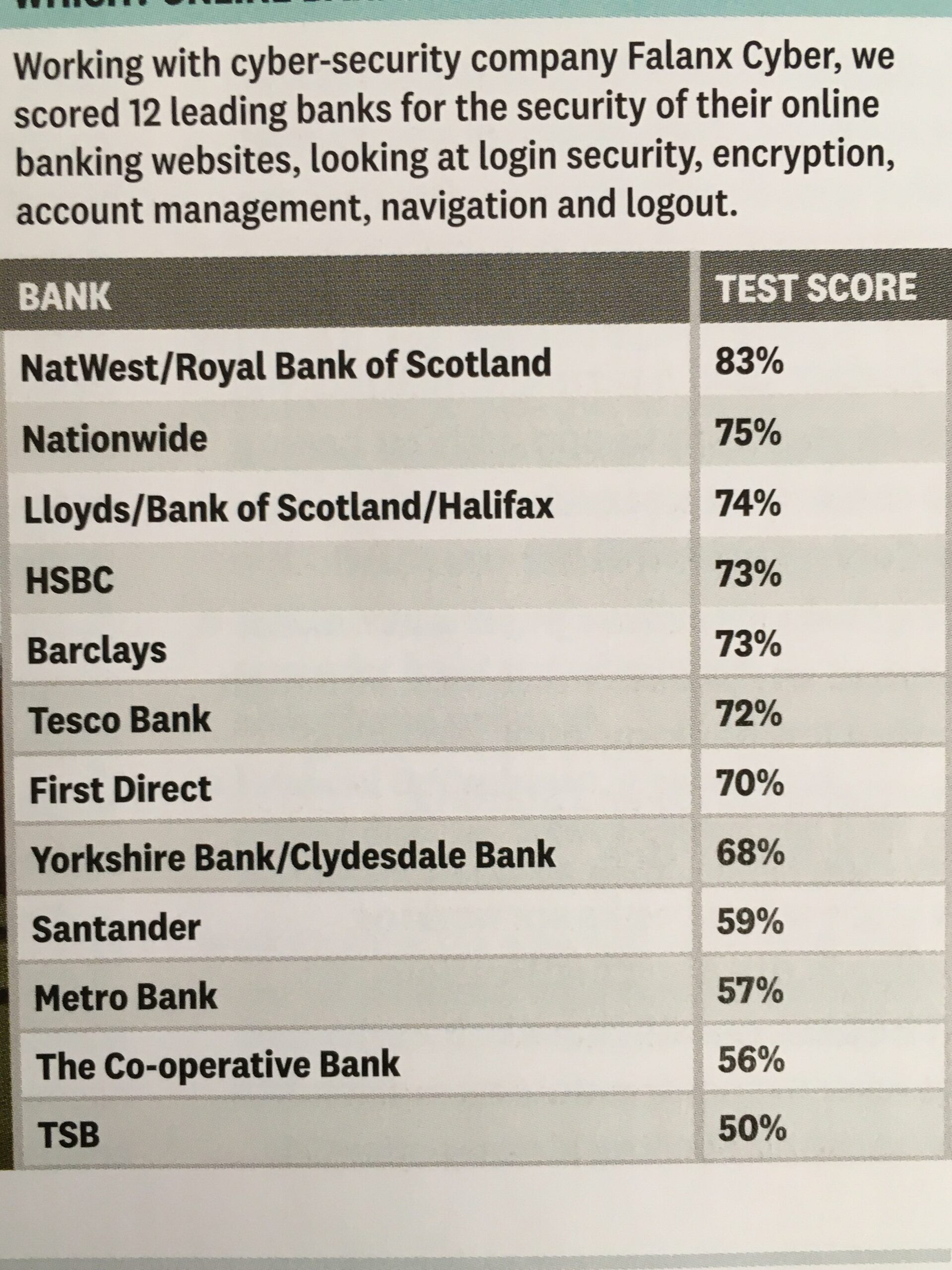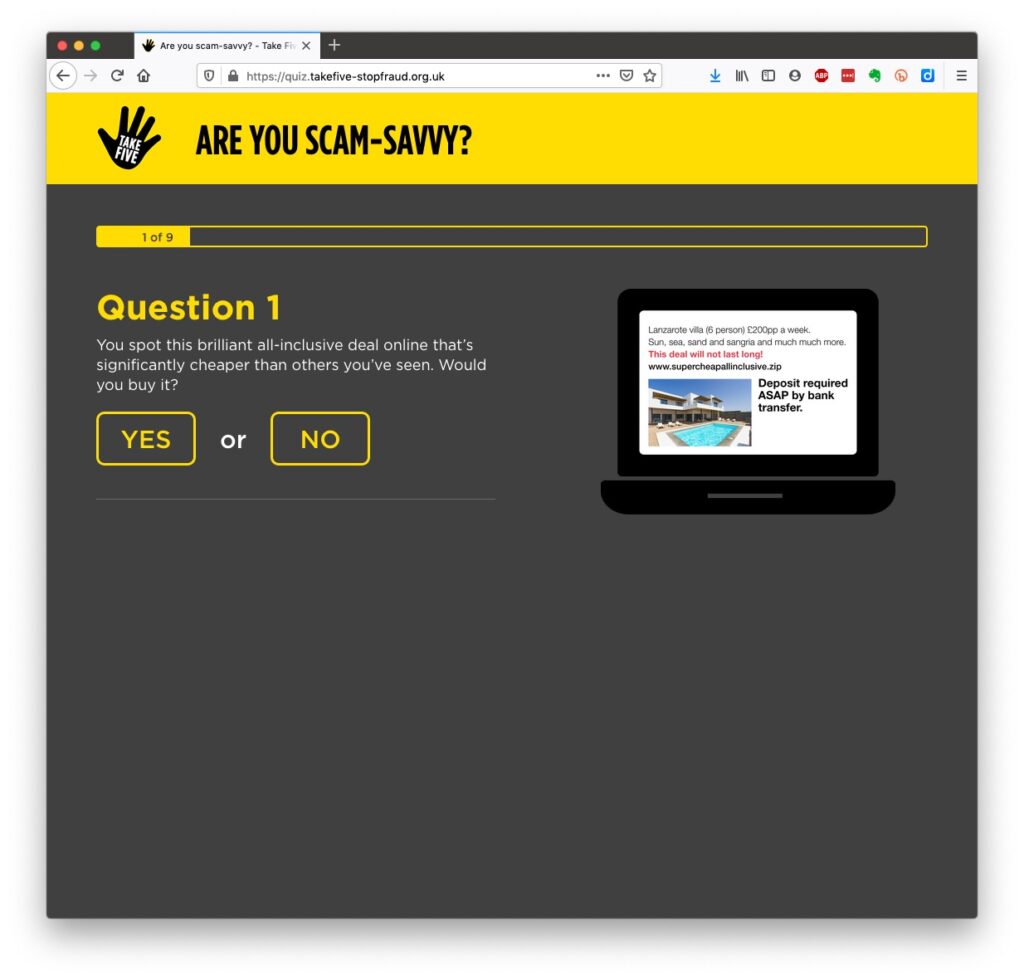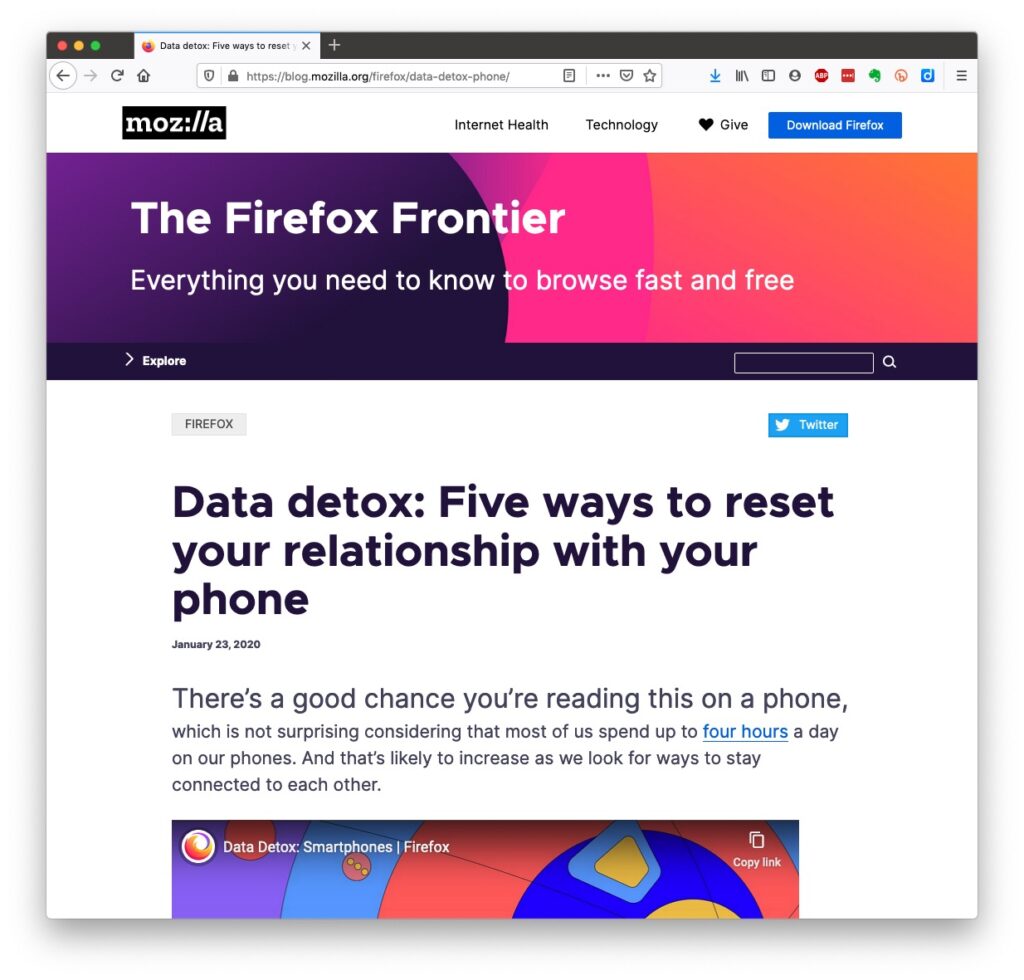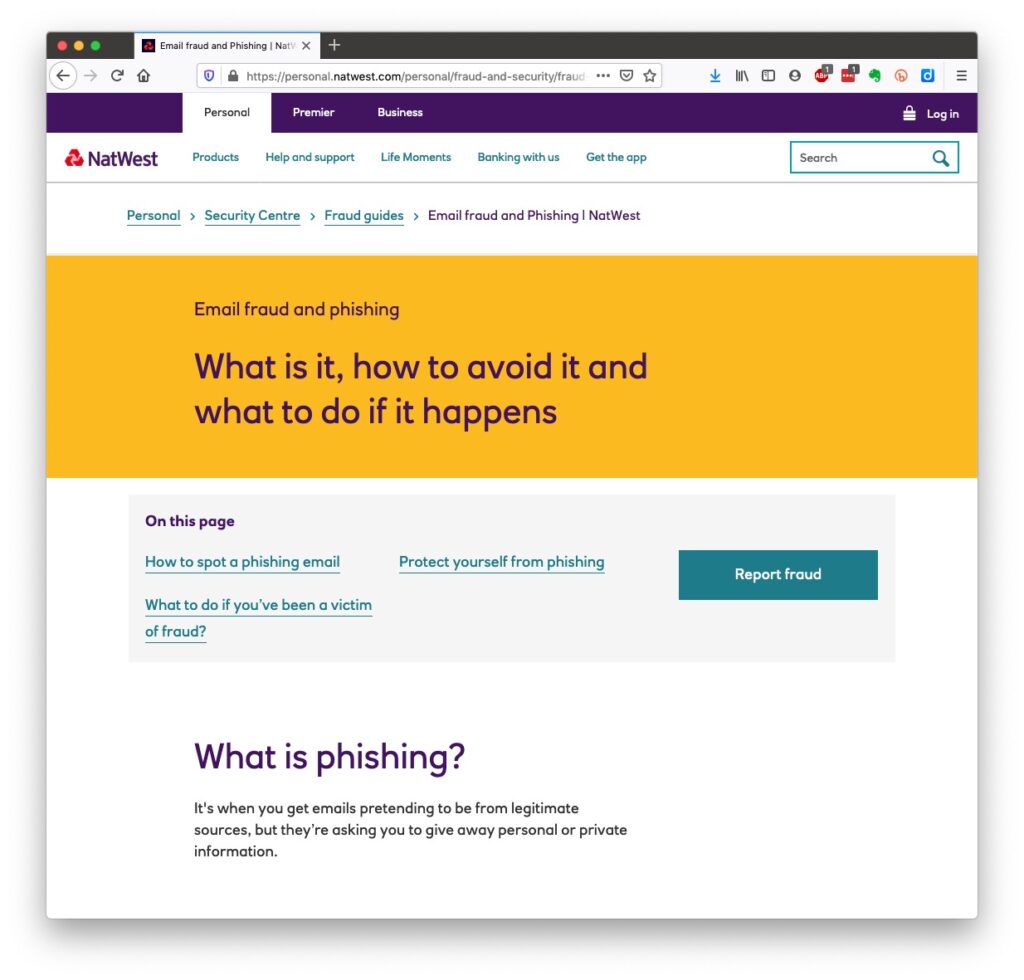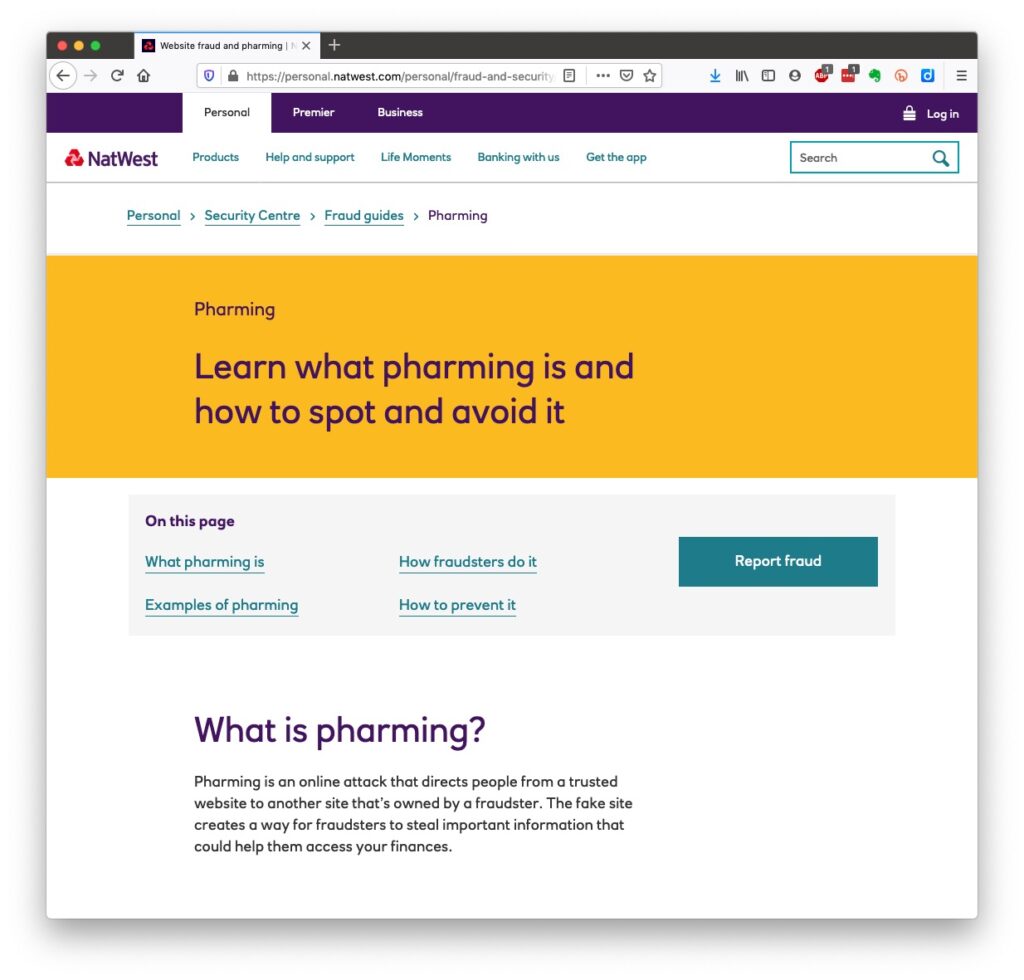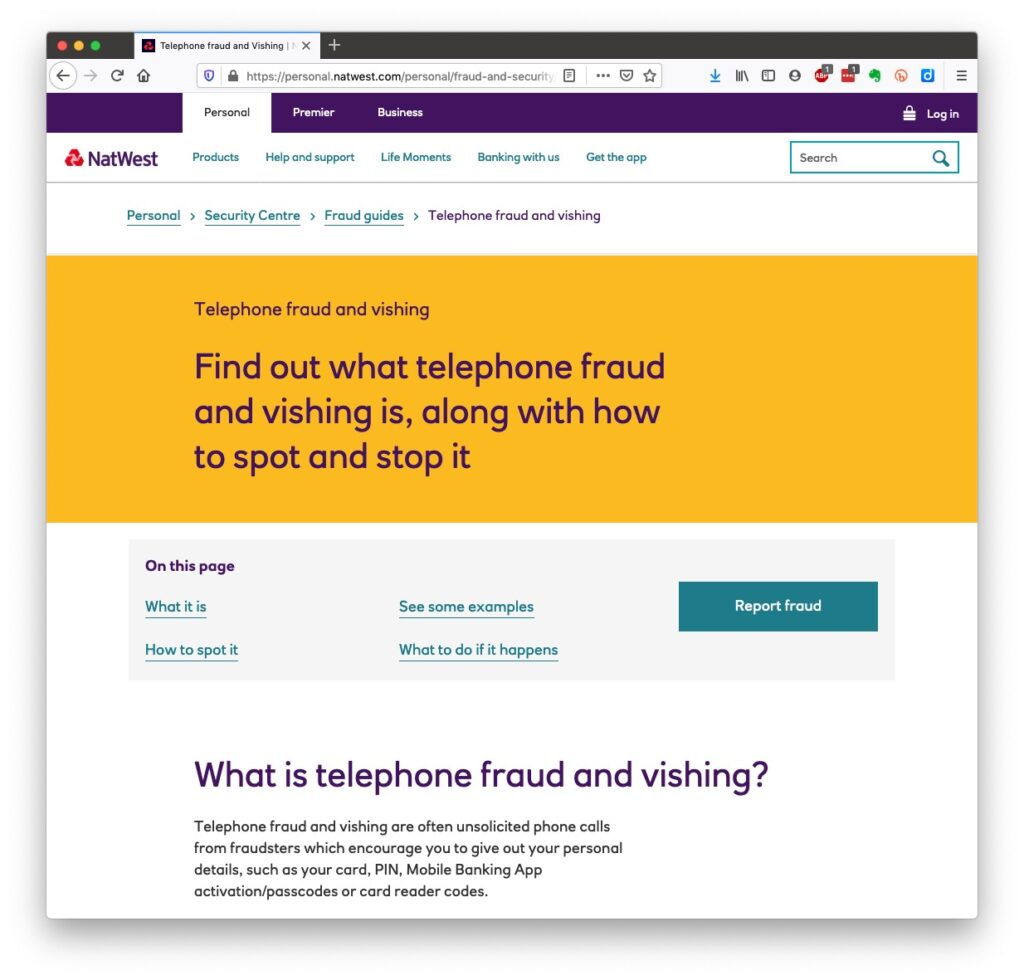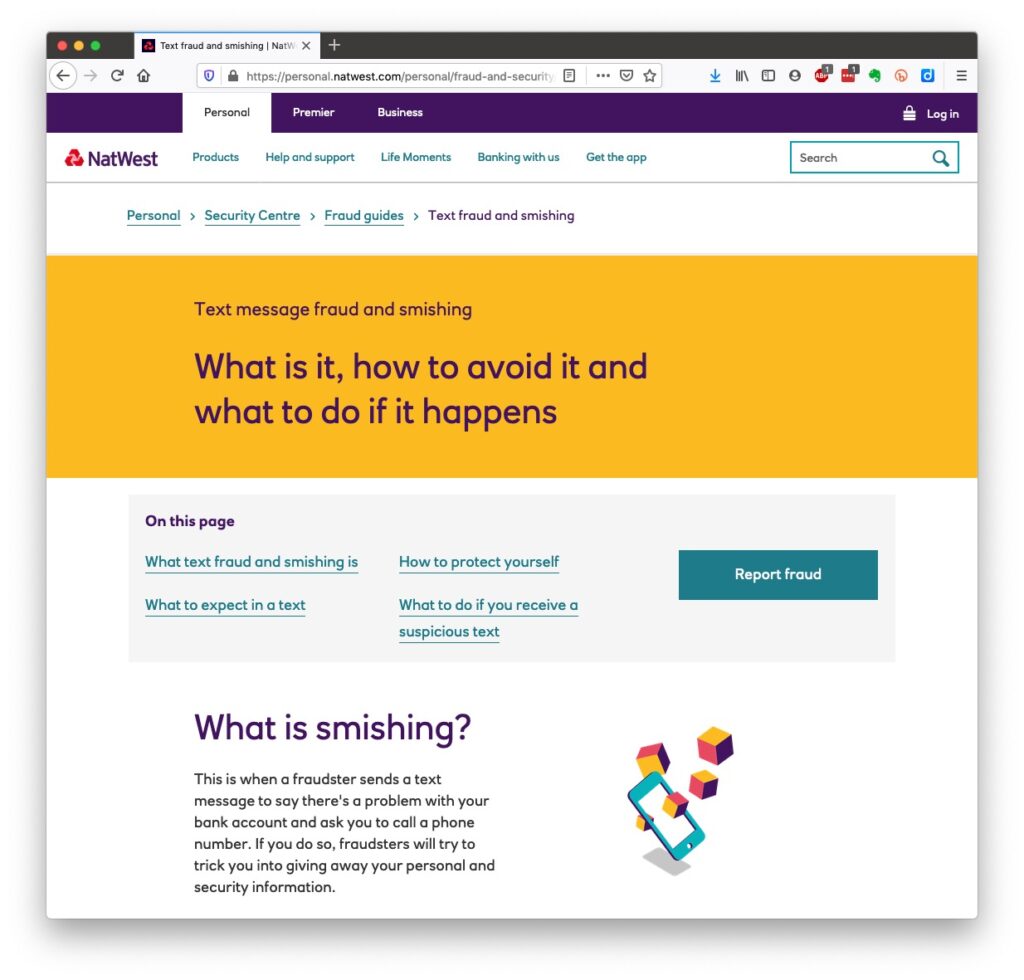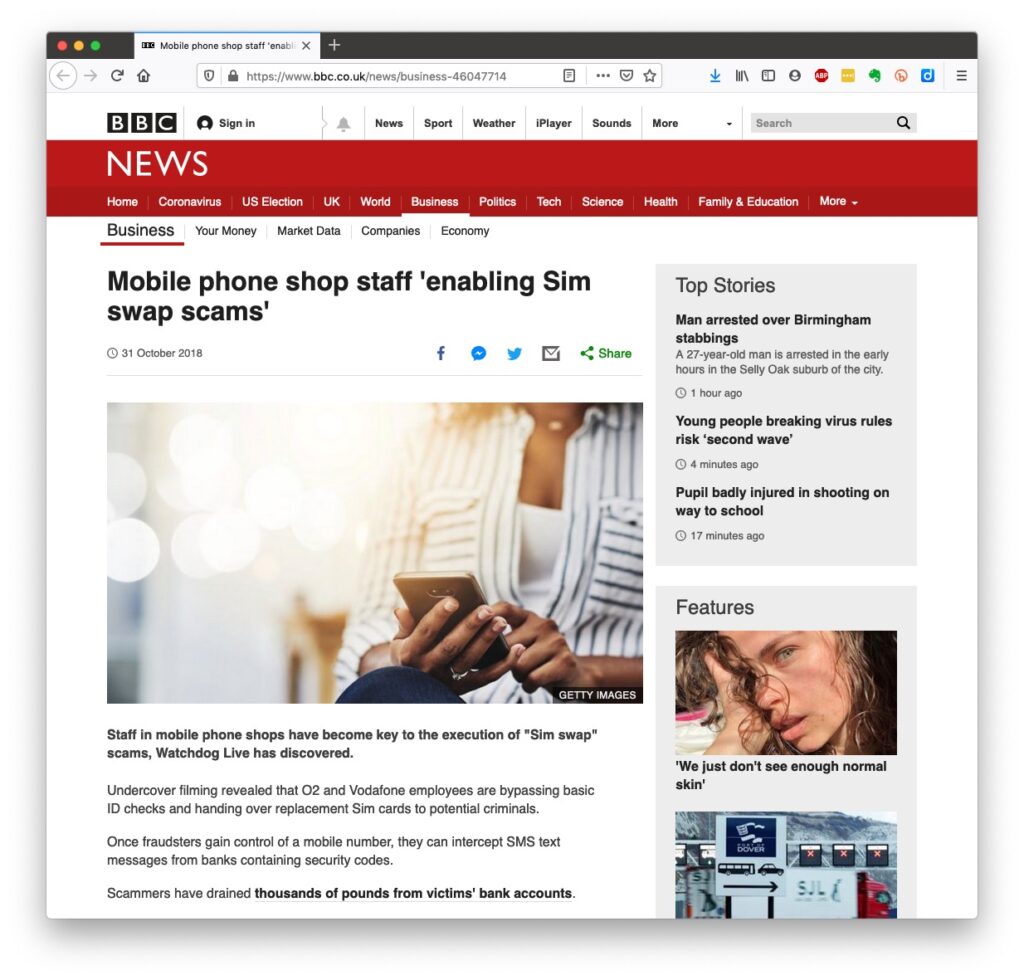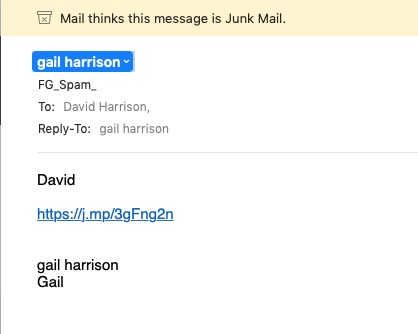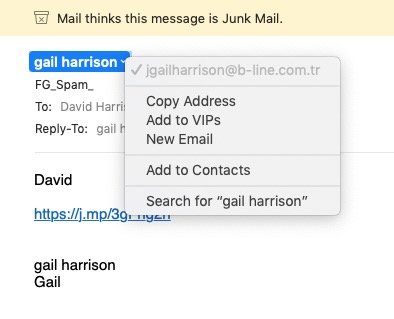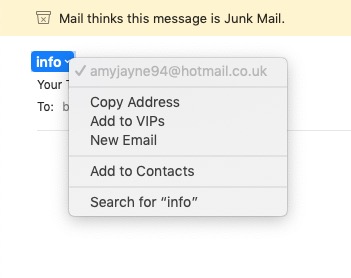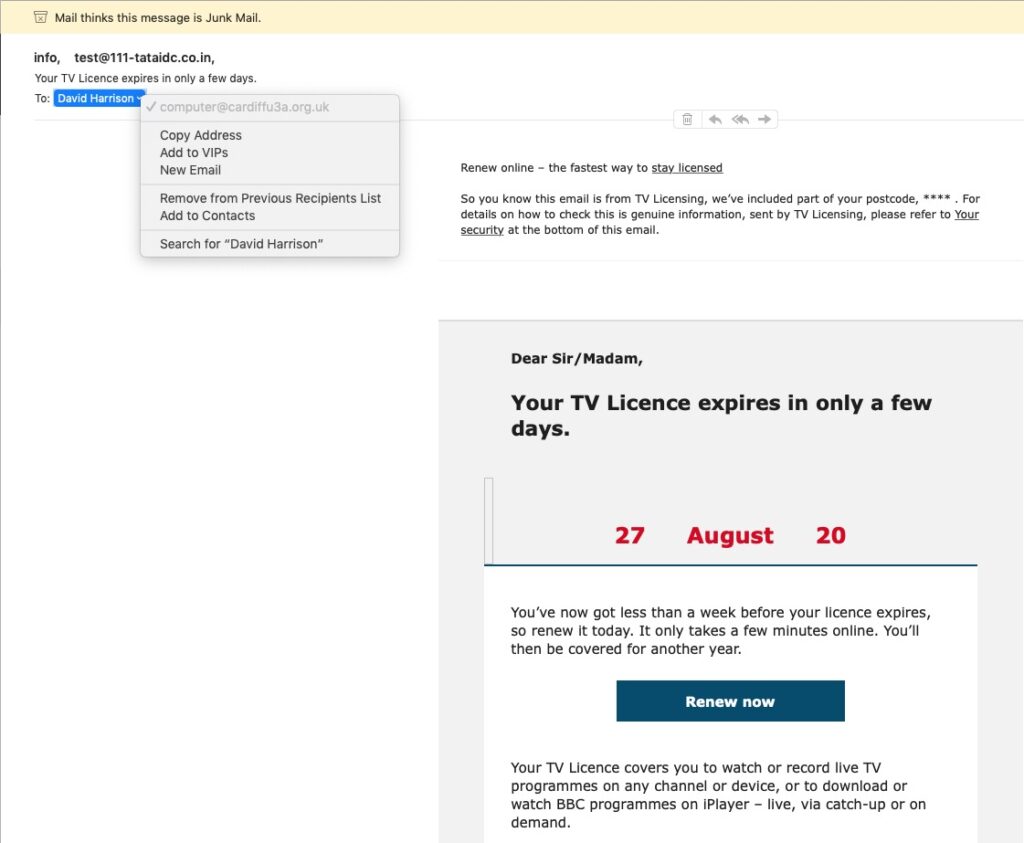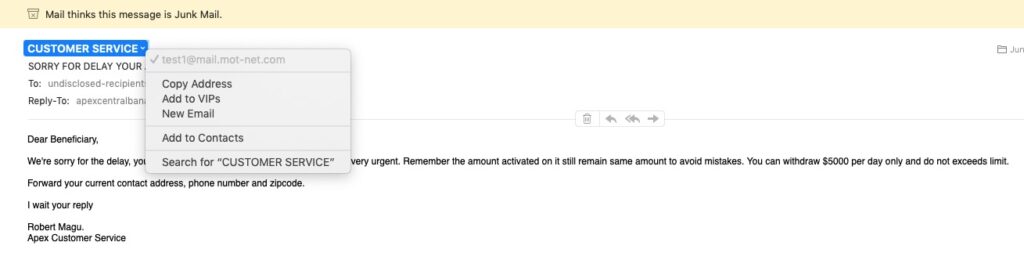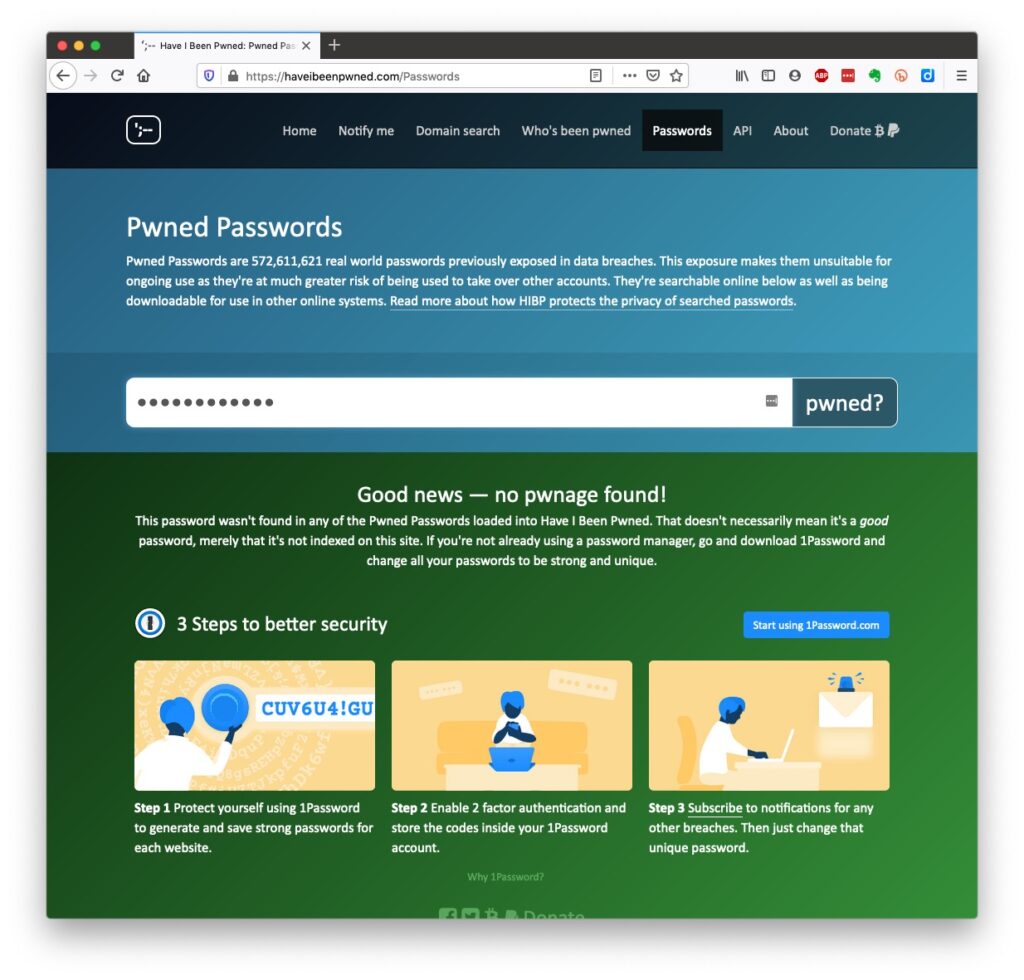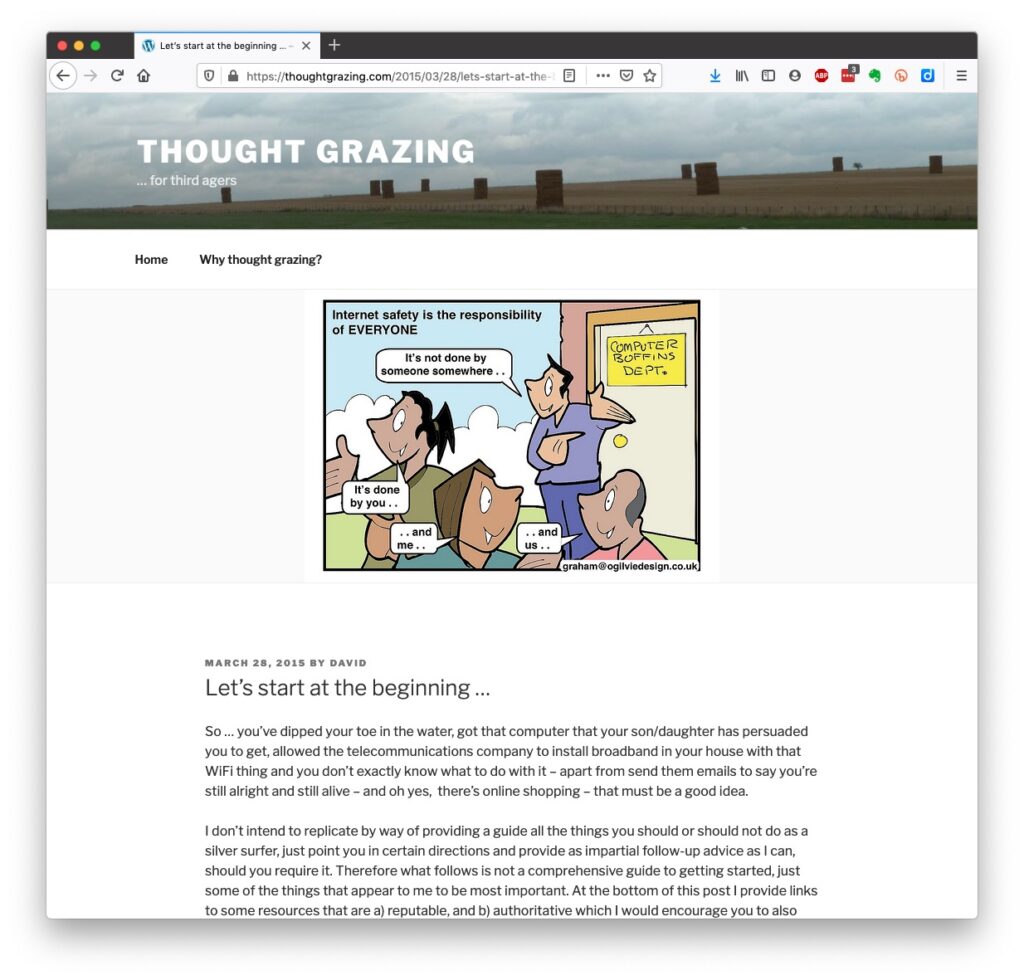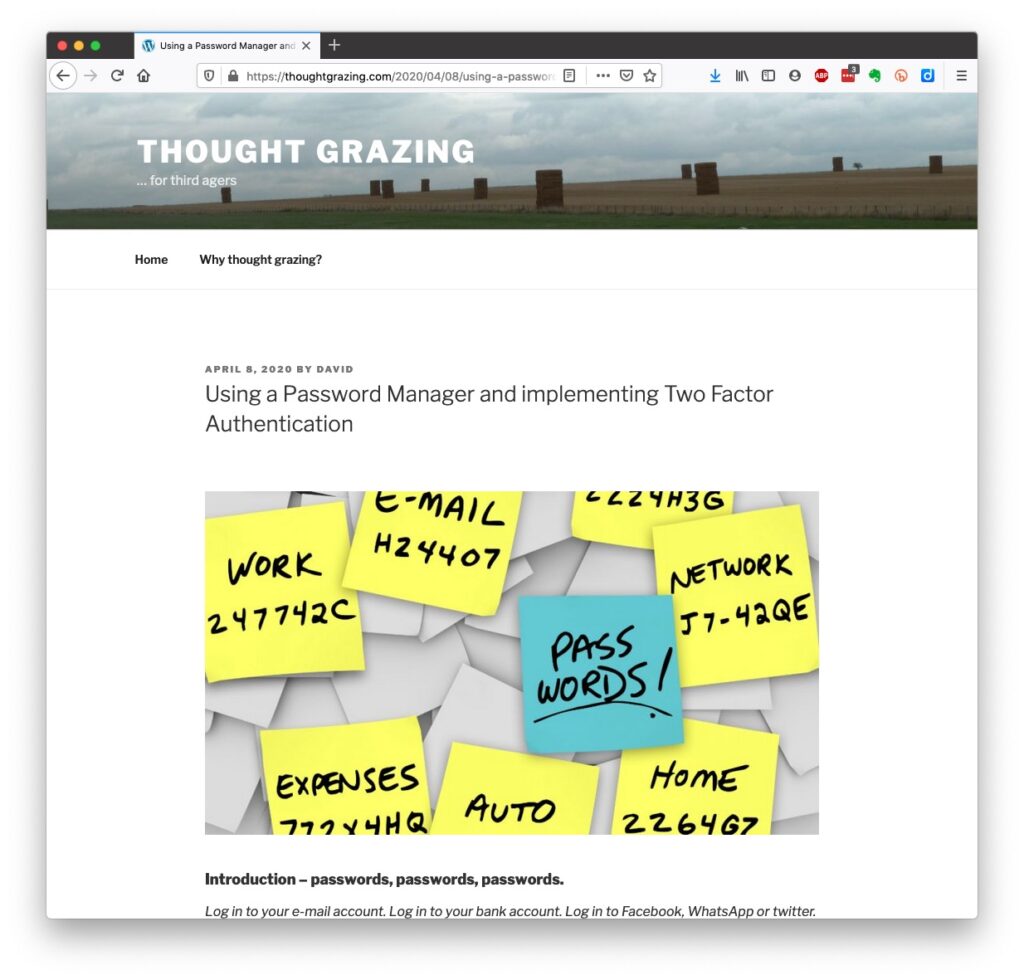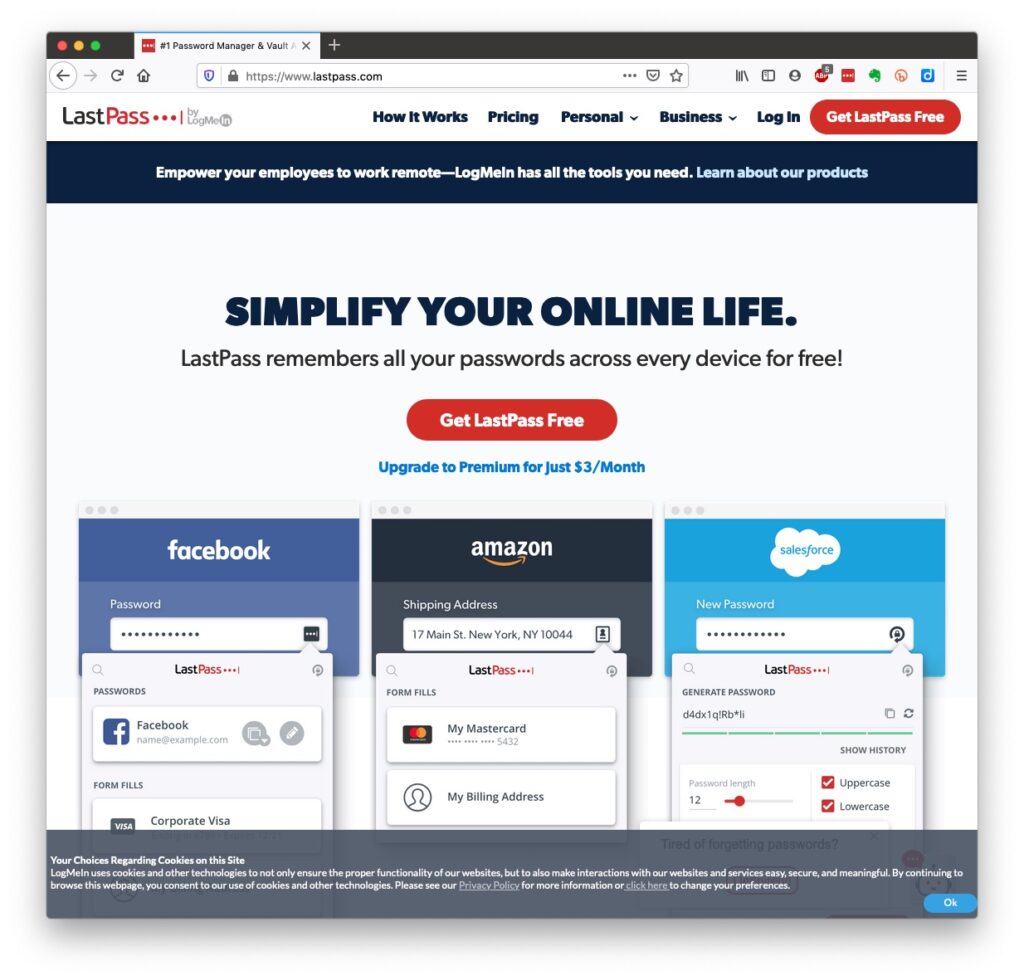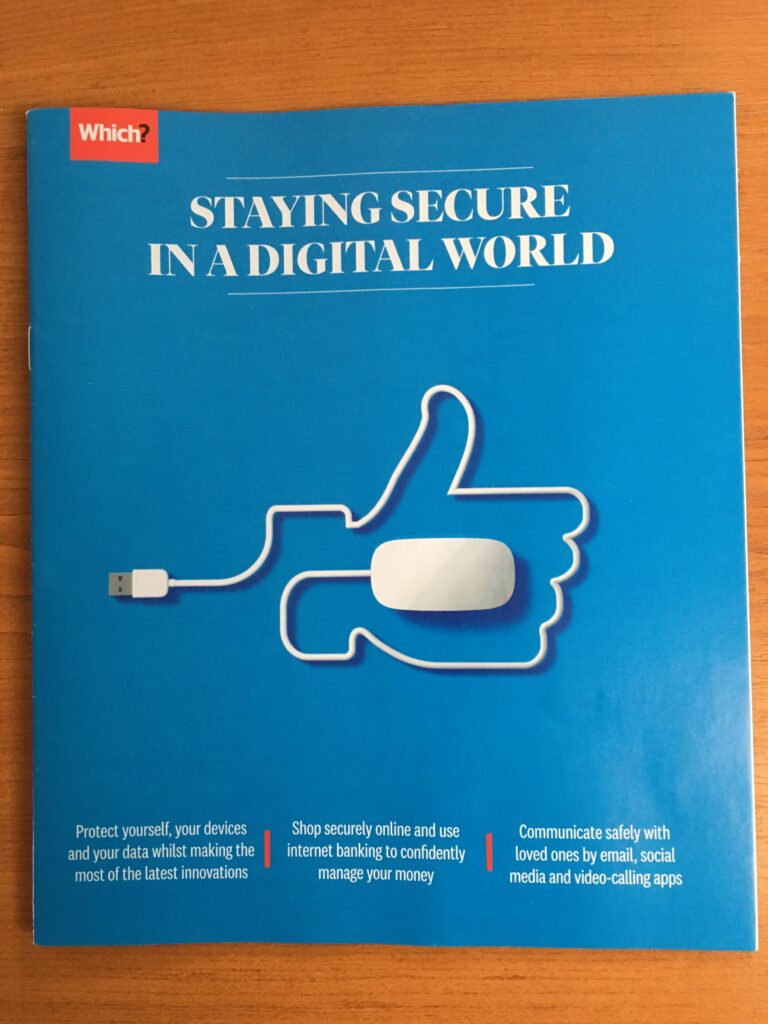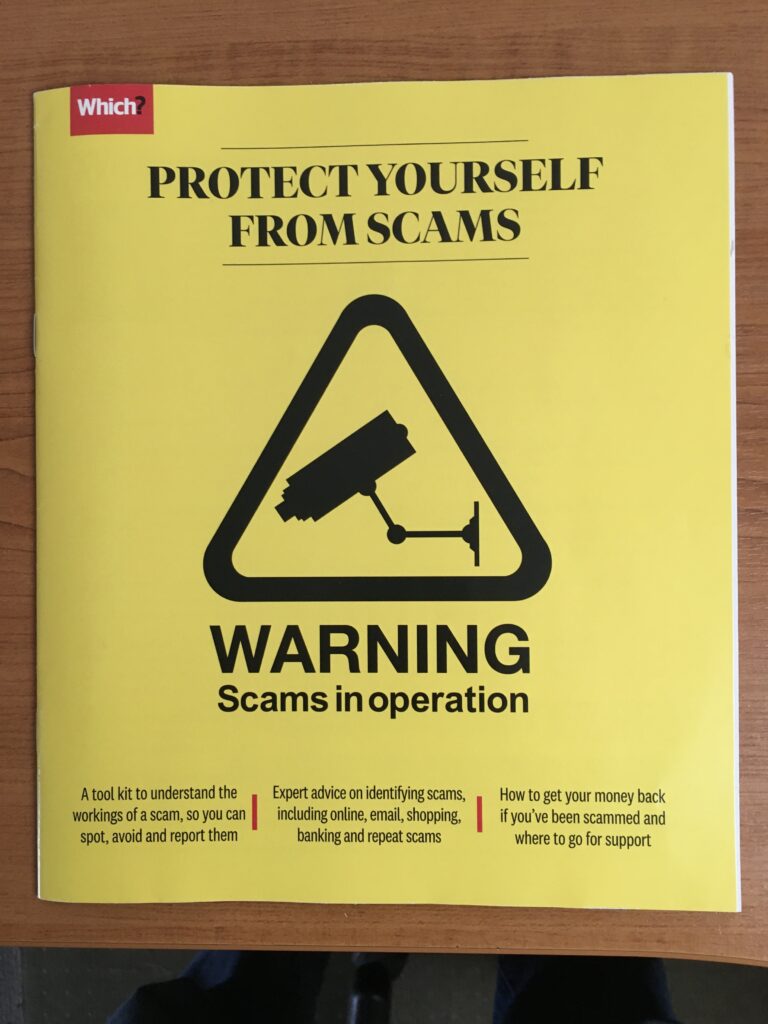[First published 22nd October 2020; edited in April 2023; republished September 2023]
I’ve written before about how it might be wise to look at subscription services rather than rely on free services and back in October 2020 I wrote a piece about the distinctions between Open Source and “free” software in general. Now it’s time to pick (and update) my winners in a number of categories. They will have to work on multiple platforms as well – PC (Windows), Mac (MacOS and Linux, and hopefully on smartphones and tablets as well. I will stake my reputation on the fact that if you download any of these pieces from the links I provide that it will be safe, and reliable.
Office software – word processing, spreadsheets and slide presentation. Here there are two close contenders but I’ll tip towards the true Open Source offering which is LibreOffice. At one time I used to recommend OpenOffice as an alternative to Microsoft Office, but the better file formats supported in LibreOffice tips the balance in their direction. Here’s a review of LibreOffice – a brilliant piece of Donationware. The runner-up would be the Google suite of applications (Docs, Sheets and Slides), but they’re not truly free … are they? Alternatively, recognising the competition of Google, Microsoft has made Office 365 Online freely available to be used with OneDrive.
Desktop publishing – you might like to look at Scribus; I have no experience of using it but here’s a review.
Media Player – there’s really only one player in this category. It’s VLC Media Player. It runs on really old hardware too, and supports almost every media format – here’s a review.
Photo editor – if you don’t want to shell out on Adobe software (Photoshop and Lightroom) or Paintshop Pro, or others, then again there’s only really one leader in this class. It’s Gimp. Here’s a review. There’s plentiful documentation and videos on using Gimp available on YouTube too. If it looks too complicated for you then if you’re a Windows user Paint.net, or the new Google Photos (yes I know I said it wasn’t truly free) on Mac or Windows would be worth looking at.
Video editor – one that I’ve begun to “get into” recently has been Shotcut. I can truly say that once you’ve got over the shock of so many panels and options, and have spent a little while reading the good documentation and watching a few YouTube tutorials, that this is a little gem. Here’s a review. If you want to change video formats, then take a look at Handbrake – it’s saved my life a few times; a brilliant piece of software that changes one format of video to another, and also allows you to copy non-copyright protected DVDs to MP4 (for instance).
Audio editor – this is one that a friend has recently been using and one that I’ve relied on a few times too. It’s Audacity. A clean multi-panelled window that’s reasonably intuitive I felt. If you want to edit audio tracks, change their format, or create a playlist, give it a try. Here’s a review.
Password Manager – I’ve gone on about the importance to consider using a password manager as a way of allowing you to “remember” different passwords without resorting to yellow stickers, or notebooks. In a crowded field of freeware contenders I go with the one I used to use – LastPass – here’s a review, but you you might easily choose an alternative, eg the freemium 1Password or the open source KeePass. [NB I’m now using Apple’s Keychain as I only have Apple kit. I still have a LastPass as a legacy repository for quick checks, and you can migrate out of LastPass to Keychain, or any other password manager.]
Anti-virus – no real recommendation but the freemium possibility is Avast. If I was a Windows user, I’d rely on Windows Defender. As I’m a Mac user I’ve installed Malwarebytes – supplied by my bank – but it’s never recorded a virus, or any malware. [Fingers crossed.]
Email client – if you’ve got Outlook, use the Microsoft client (or app); if you’ve got a Mac, use the Mail app; if you solely use Gmail, use a Google client (or app); BUT if you want to try something different and Open Source why not look at Thunderbird. It’s from the Mozilla Foundation (where the Firefox browser comes from) and it’s multi-platform and multi-email system supporting. Here’s a review of it. [Health warning: I have used it in the past, but not using it now as I am so immersed in the Apple ecosystem, but if I wasn’t, I’d be seriously looking at using it.]
Group Messaging – it used to be WhatsApp, but now it’s Signal which is Open Source, and Donationware. I give a small monthly donation to support.
Web browsers – both a difficult and easy one. It has to be either Firefox, or Brave in my book. I can’t differentiate between them. I like them both, but I suppose I still just tip towards Brave because it’s more like Chrome (unsurprisingly).
Search engines – again, for me, a relatively easy one to pick; it’s DuckDuckGo. Don’t just Google It – DuckDuckGo It. It should be available as a choice on “all good browsers”. If it’s not – change your browser, or add it to the list offered by your browser. An alternative would be Ecosia which has ecological credentials and which I use on my iPhone with Safari.
Web-design, blogging and the rest – for me, no competition – it’s WordPress. You’ll need to shell-out to buy a domain (eg this one – just-thoughts.com), but after that you can use wordpress.com to commit your thoughts to the internet. WordPress will offer to host your website for an annual fee, but the use of the software is free. If you want to take it further you can find a hosting company, move your domain there (or purchase it there) and install wordpress.org and have access to the vast number of plugins that are available to tailor your website to just the way you want it. Many of these plugins are free, or are made available as freemium software.
Miscellaneous
- an AdBlocker – go for the freemium AdBlock Plus (look out for similar sounding ones, and avoid them).
- Note-taking – it used to be EverNote for me, but now I’m recommending either Microsoft’s OneNote coupled with OneDrive (if you’re a Windows user) and the greatly improved Apple Notes (if you’re a Mac/iOS user).
- RSS Reader to scrape and archive content from websites I follow – it’s Feedly. I subscribe to their premium service.
- Bookmarking – I used to use diigo, but now find that with the improved functionality in browsers and the integration with the cloud that it’s best to use your browser capability.
- For offline reading I find Pocket a wonderful resource which I subscribe to as a premium service as I do Flipboard, from which I curate magazines which you can share – and I do!.
- Mapping – OpenStreetMap is a great piece of software that I haven’t used in an active sense, but I must investigate! [As an aside, take a look at Open Canal Map, not software but a community initiative that uses other publicly available maps to build upon.]
- Google Earth Pro – the often forgotten global visualisation software, available from your browser, or in an app.
- Video-conferencing – it used to be Skype, now it’s the freemium Zoom.
- Online communities – a replacement for the sadly “sunsetted” Google+ could be Discord. This has achieved some notoriety in recent weeks, but it is also used for more than gaming and sharing secrets.
- Media-server – you don’t need to rely on Apple TV, Netflix, Britbox or whatever. You can setup your own media-server with the freemium Plex server, and add your videos, music and images to your own server which you can access anywhere in the world, or just use their Plex player to view their streaming service.
I could go on and on, but that’s enough for the moment. Have fun!


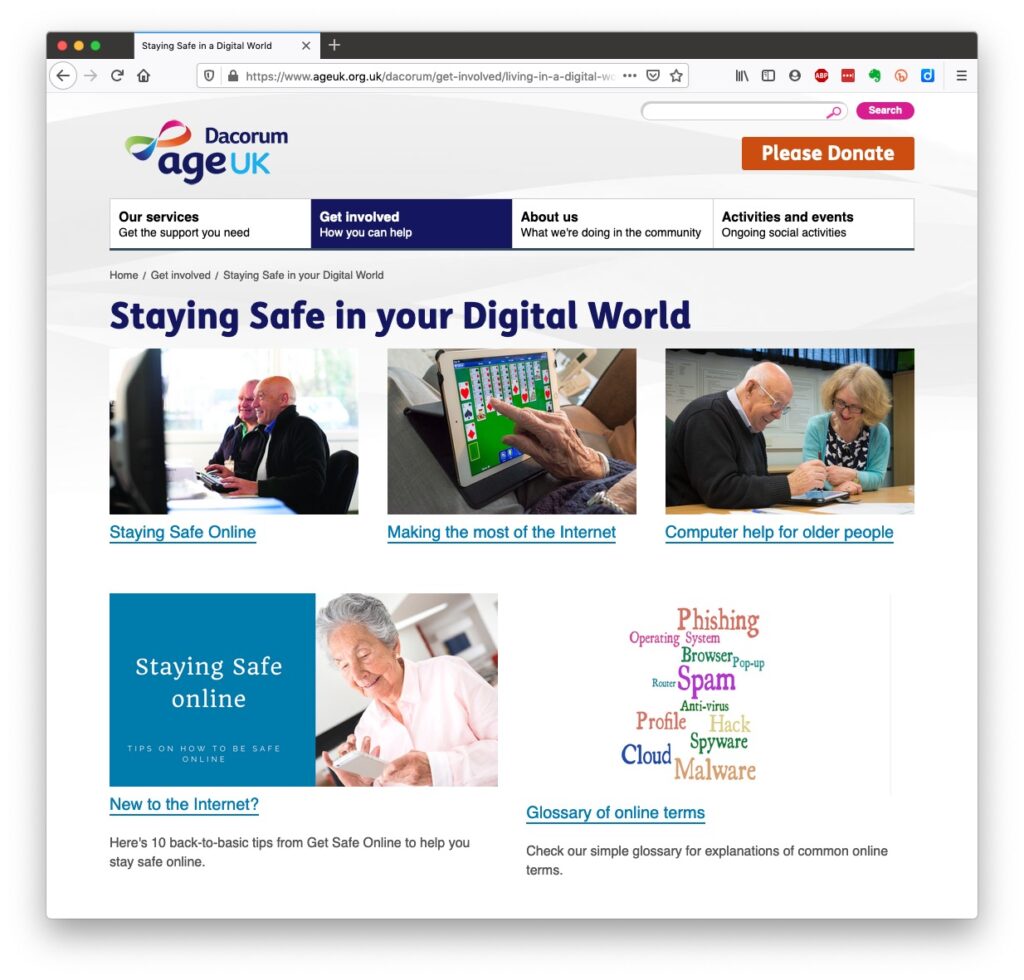
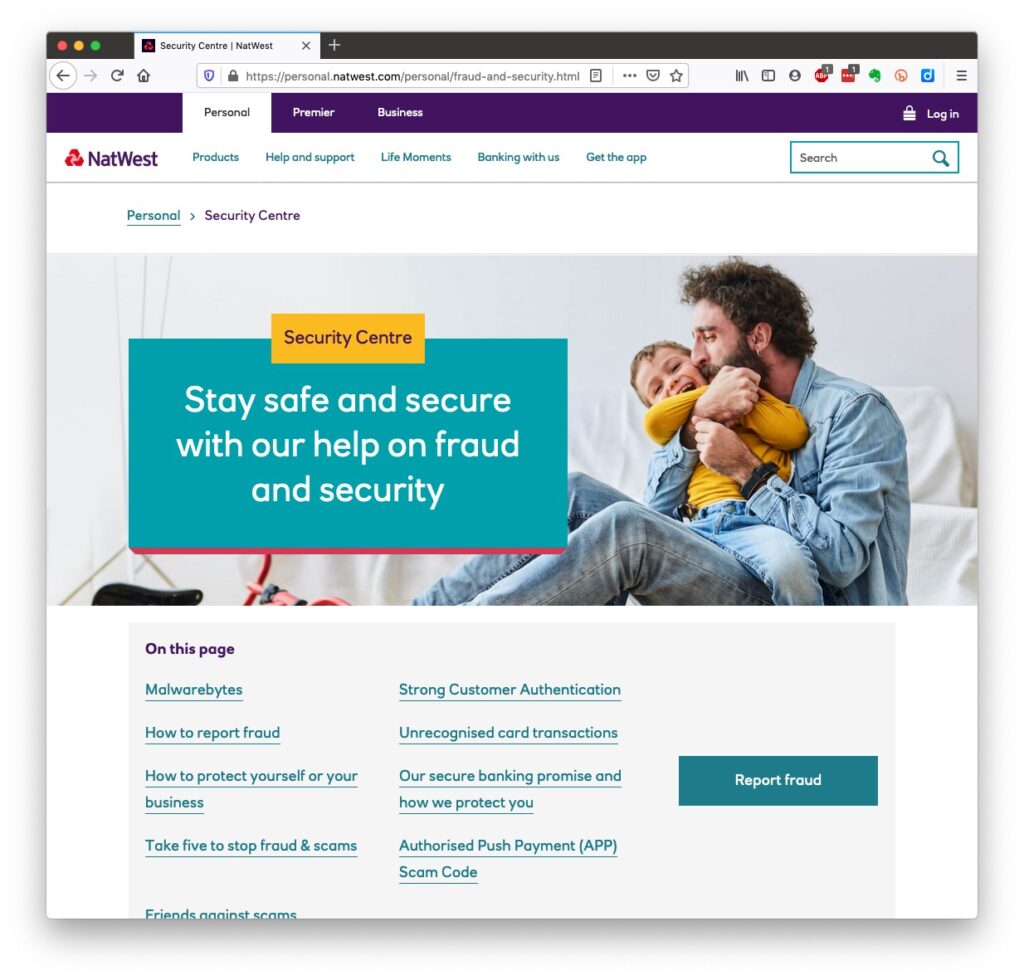
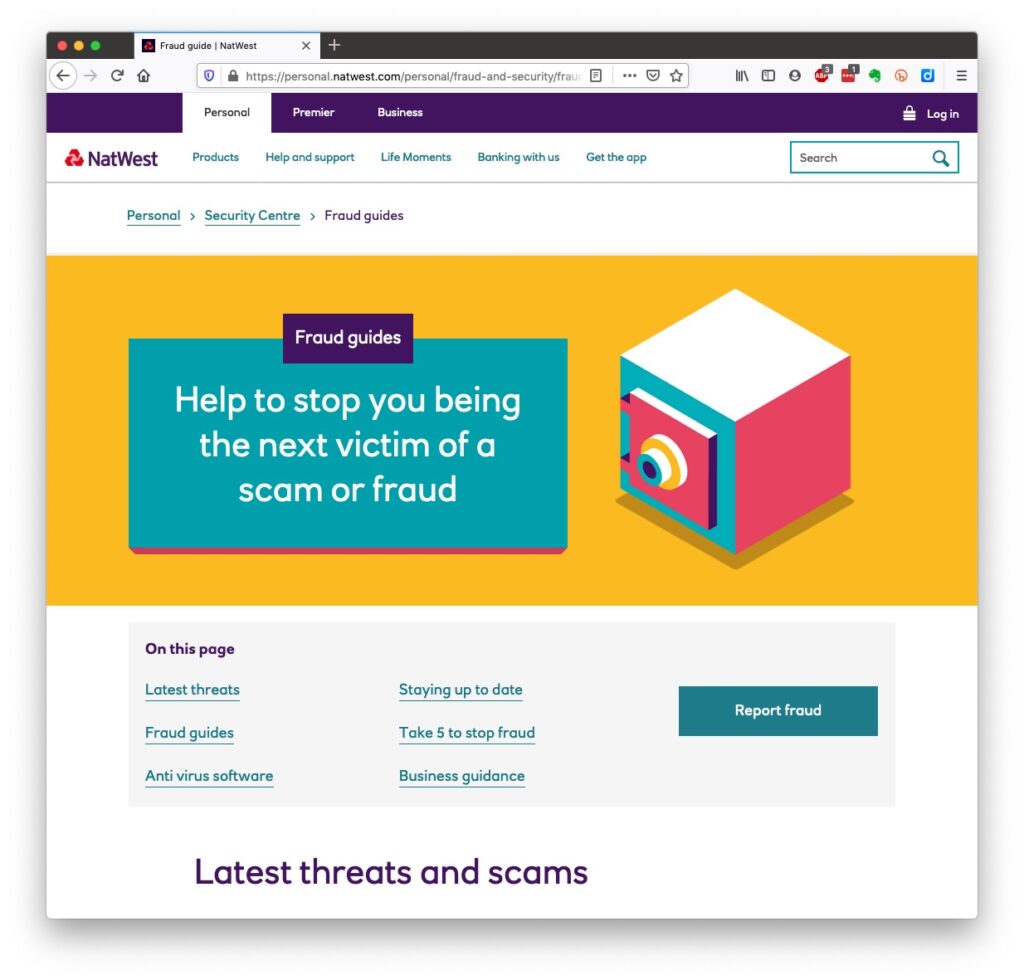
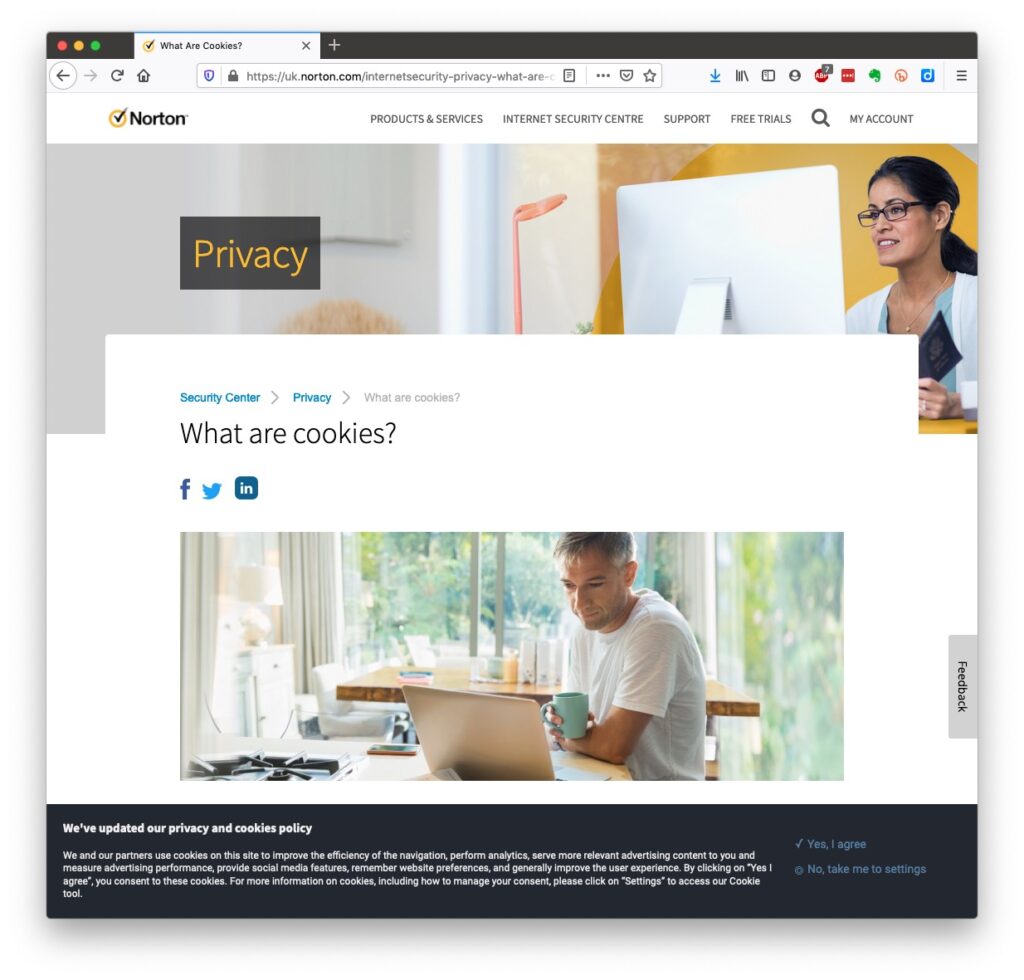 Essentially, they record what you do on a website so that when you return to it some of the settings are remembered and applied. Cookies do however also have a downside in that some can also act to track your activity once you’ve left the site. For that reason, you should disable in your browser the ability of third-parties to glean information from a cookie, and also to prevent them tracking your activity once you’ve left the site. You can at anytime, clear the cookies from your browser, and indeed on some internet browsers set them up to delete cookies when you leave (close the window) the site. The browser I use – Firefox – alerted me the first time I went to the site to the fact that Norton was using a Fingerprinting cookie itself …
Essentially, they record what you do on a website so that when you return to it some of the settings are remembered and applied. Cookies do however also have a downside in that some can also act to track your activity once you’ve left the site. For that reason, you should disable in your browser the ability of third-parties to glean information from a cookie, and also to prevent them tracking your activity once you’ve left the site. You can at anytime, clear the cookies from your browser, and indeed on some internet browsers set them up to delete cookies when you leave (close the window) the site. The browser I use – Firefox – alerted me the first time I went to the site to the fact that Norton was using a Fingerprinting cookie itself …